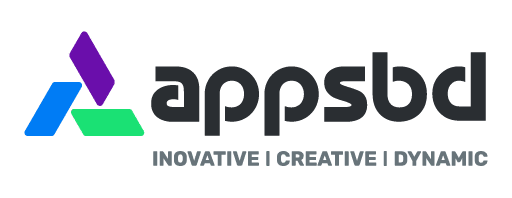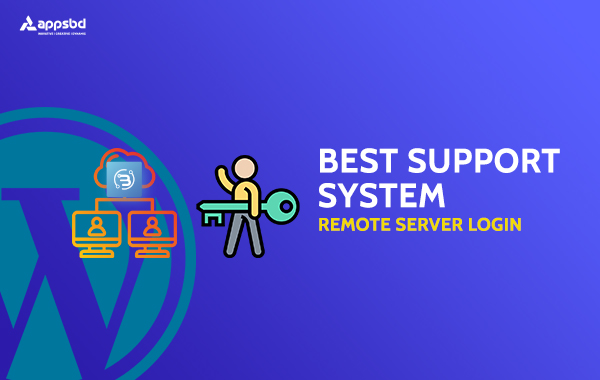
WordPress Remote Server Login for Best Support System
Written by Appsbd Blog. Posted in Best Support System, WordPress No Comments
Remote Server Login
Remote Server Login is a process in which users can login into a remote site i.e. computer and use services that are available on the remote server computer. With the help of remote login, a user is able to understand the result of transferring result of processing from the remote server computer to the local computer.
Today this article will show you how to login to Best Support System using your WordPress authentication. So before that, I am giving a light idea about what is the Best Support System?
What is Best Support System?
Best Support System is a self-hosted web-based support ticket application. It handles support ticket, manages email ticket, and collect any payment by PayPal or other payment gateways. It has an easy installer so you don’t need any programming skills. We will keep updating regularly and it has an auto-update feature that will inform you to update it automatically.
It’s a low-cost support ticket software and web chatting system for your company. Any kind of small, medium or large company can use it for their customer management & support. The system is very fast with the best usability and secured authentication. For more knowledge and pricing about Best Support System please click > Best Support System.
How Can You Set Remote Server Login in Best Support System?
First of all, you need to download the Best Support System plugin for this setup. Remote login is not possible without this plugin. You can get this plugin from the Best Support System page link of Appsbd site.
Now click on download button. You will get a plugin which you need to install in your WordPress. Install this plugin in the WordPress site you want to use remote login.
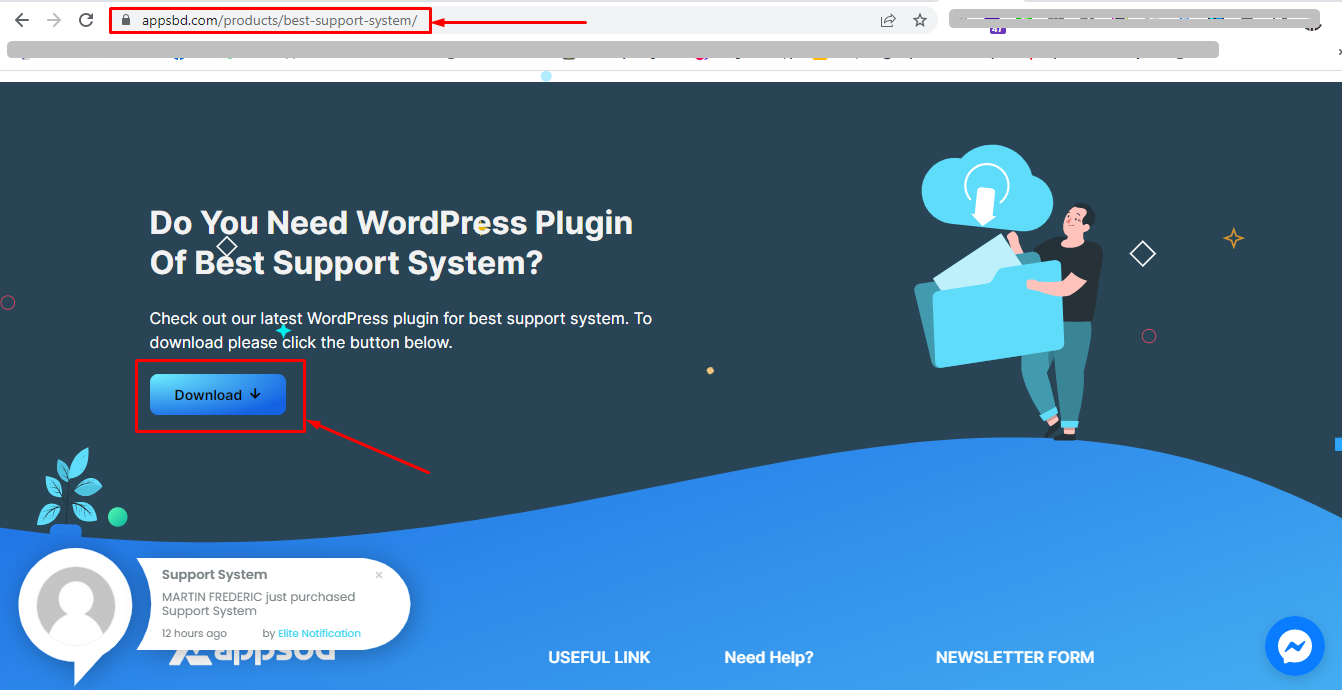
Now install the plugin of this best support just like you install other plugins in your WordPress.
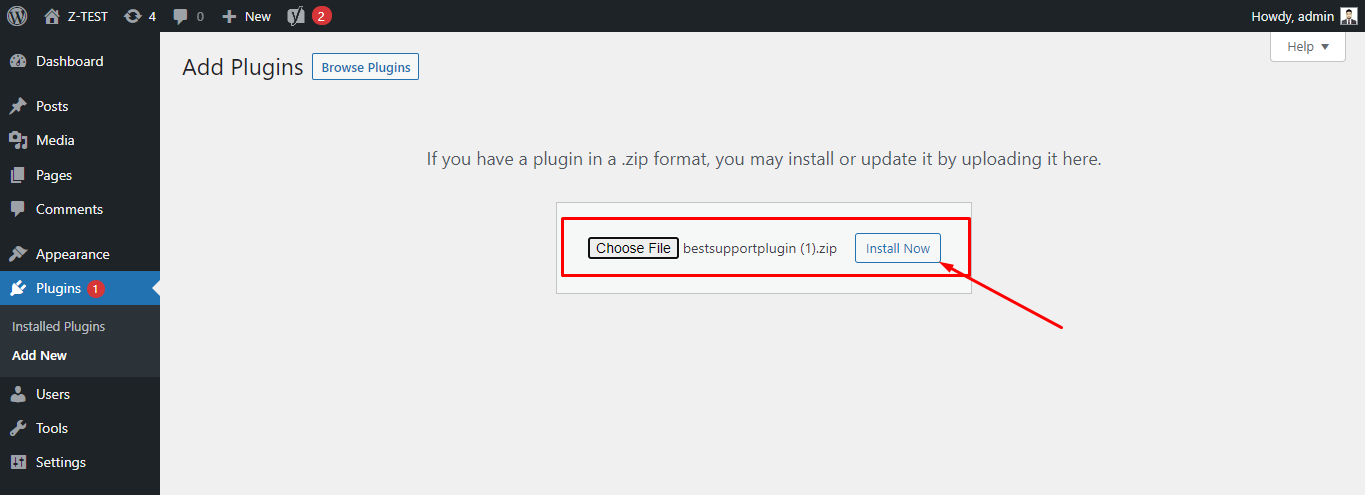
After install, activate the plugin. You will get a menu of Best Support System plugin. Click on the plugin.
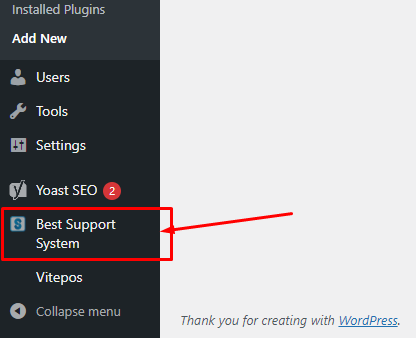
You will get a panel like below for your remote server login set-up.
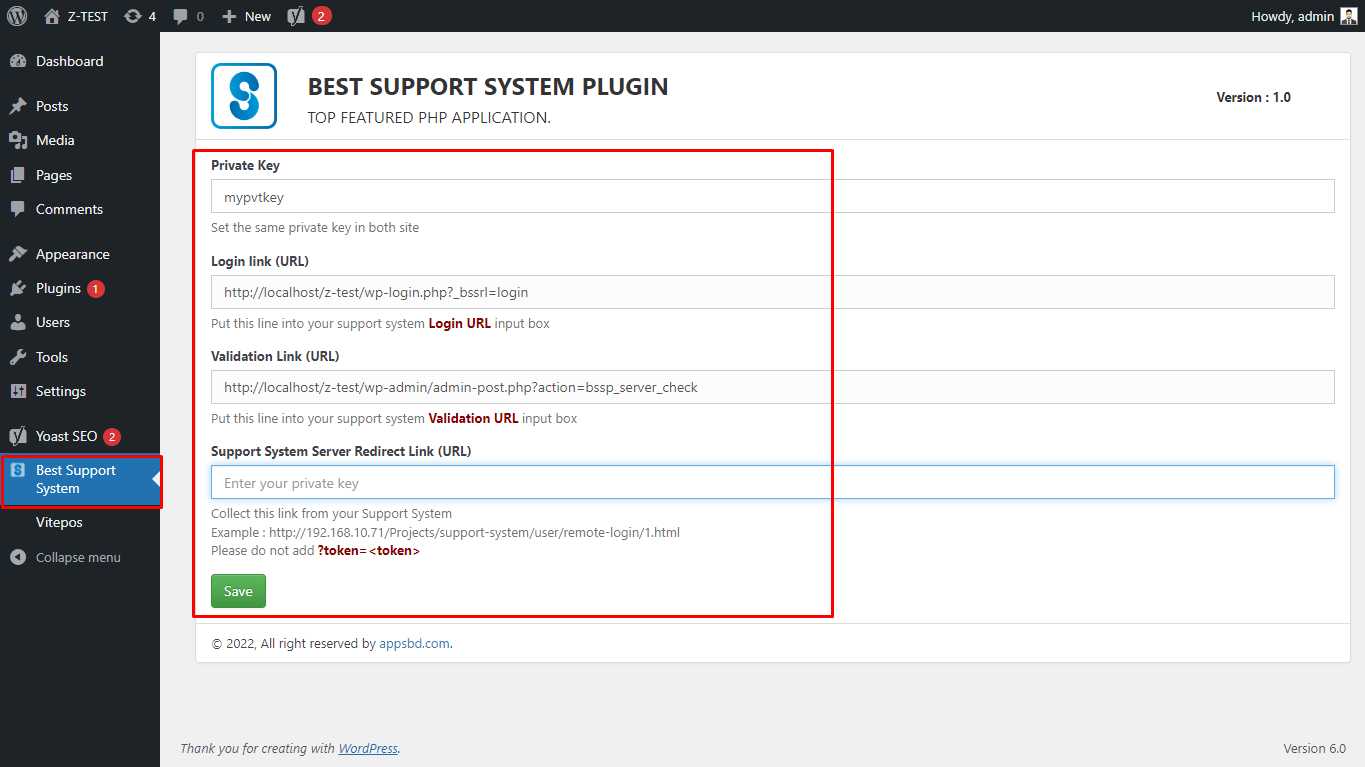
Now set a private key which is needed to place in your best support system. Then, copy Login Link field and Validation Link. You have to place these in Best Support System’s Remote Server Login option.
Now open your Best Support app. You will find an option Remote Server Login. Click on that.
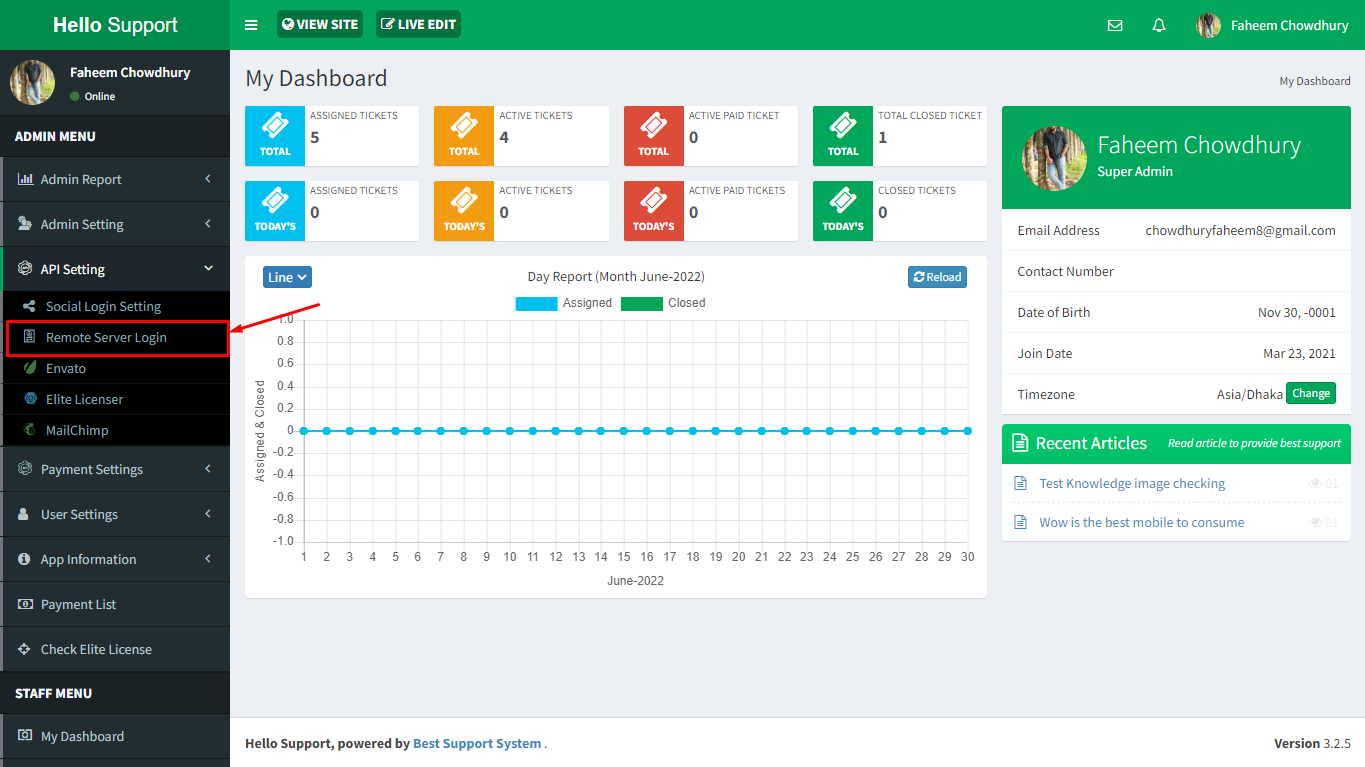
Here is a list of all remote logins. Click the Add New button to create a new remote login.
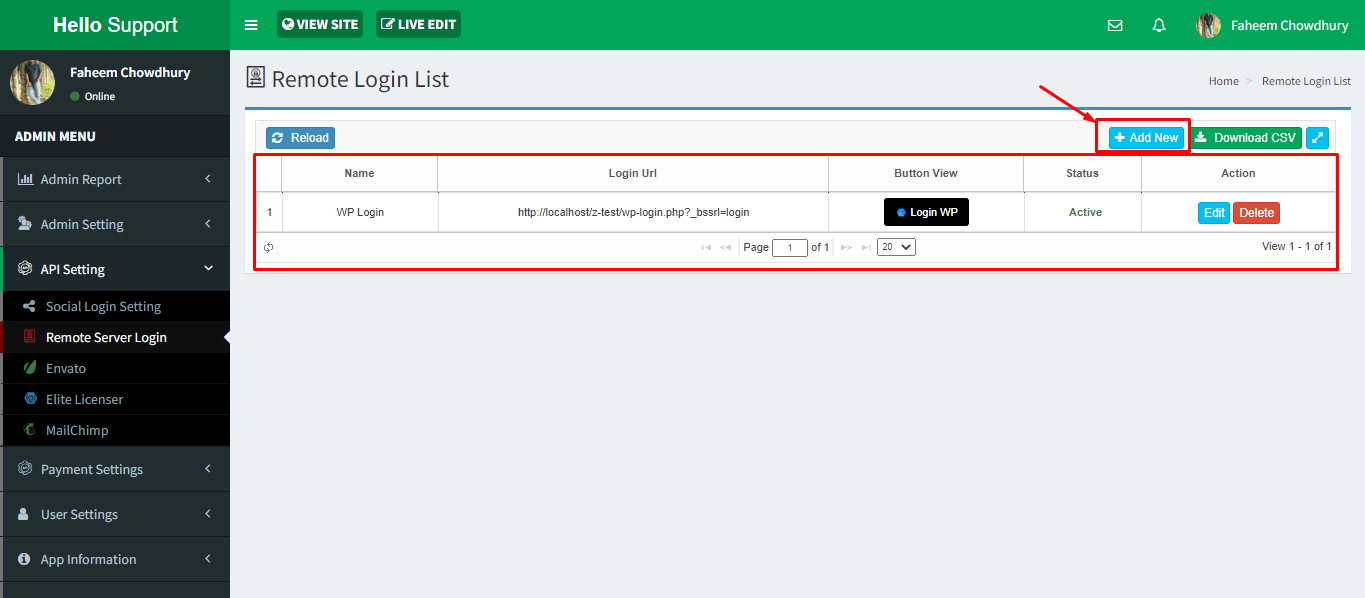
Place your private key correctly which you set on before in your wordpress plugin. Now collect the Login URL & Validation Link. Create login button ass you want, choose color place icon. Now when you press on Save button you will get a Server’s Redirect URL. Now copy this link without (token=<token>) from the redirect url.
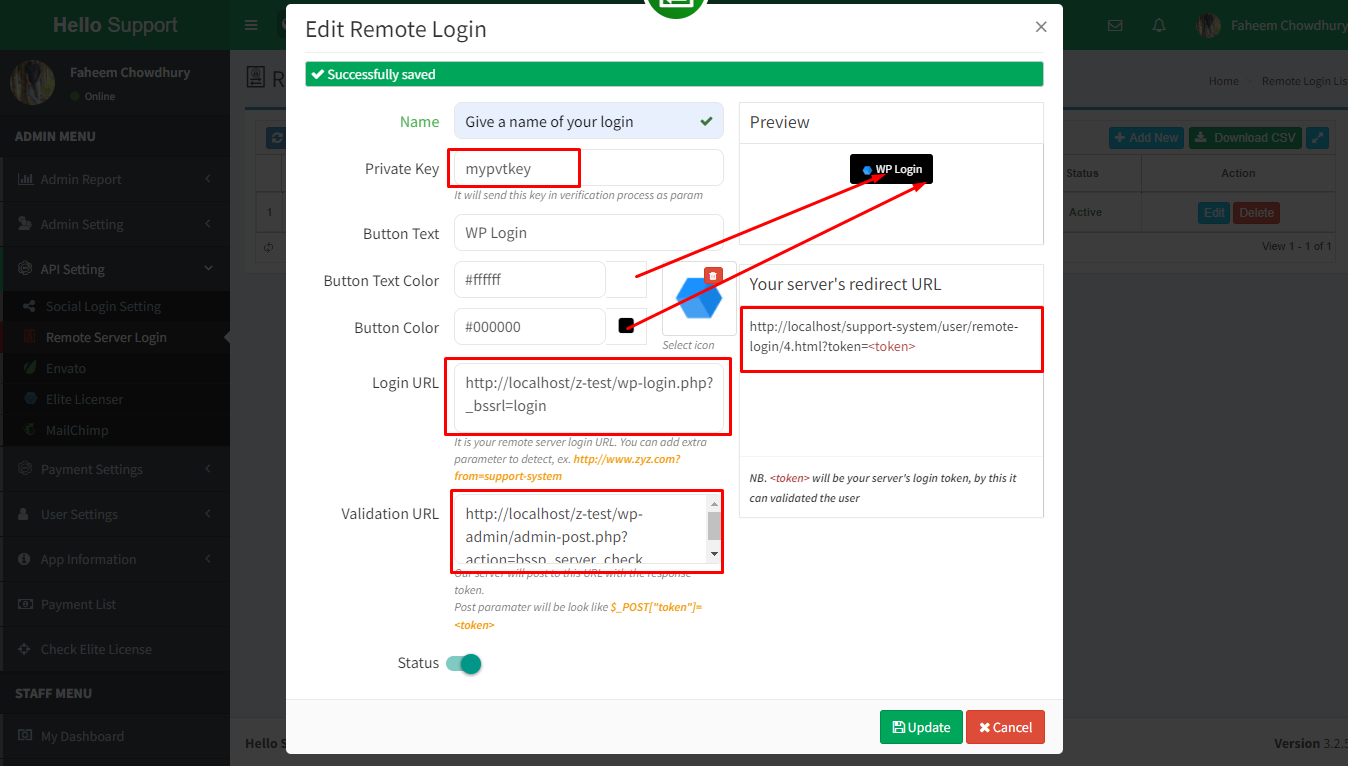
Now you have to paste this redirect url in the plugin’s field and hit the save button.
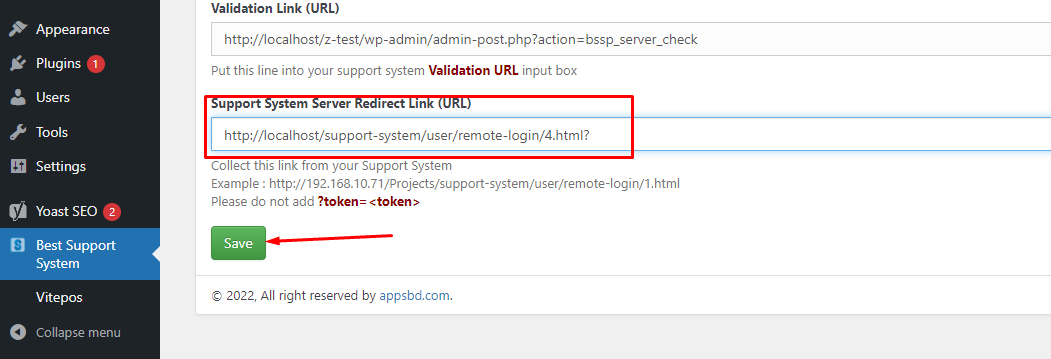
Now your WordPress clients can easily open tickets by logging in to Best Support using their WordPress authentication. They don’t have to register.
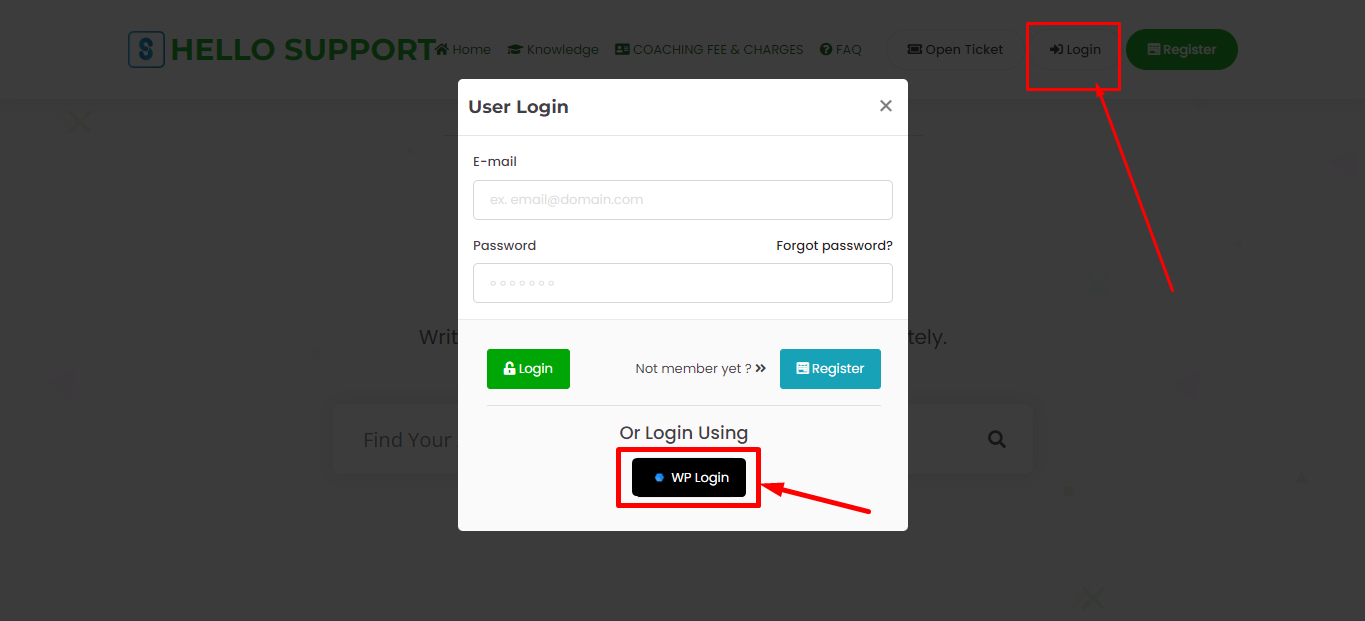
If you are logged in to your WordPress, it will automatically take you to your ticket dashboard.
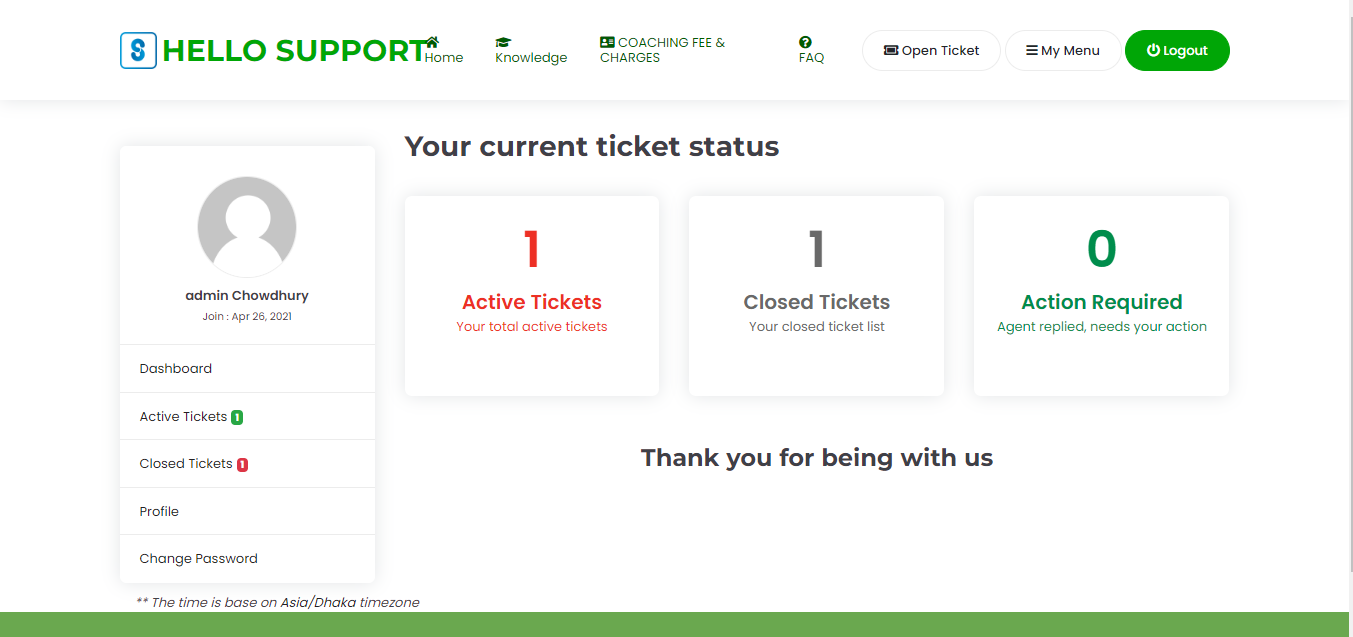
And if you are not logged in, you will be given your WordPress login panel in which you can login the dashboard.
Benefits of Using Remote Server Login?
If you have many clients and they are using WordPress or other platforms, you can easily give them access to your best support through remote login.
You do not have to re-register on your panel. Your customers will not feel bothered. You can easily list your clients on your system.
Conclusion
Our best support system has been available in the market for a long time. We’ve got a lot of customers who love this remote server login. A lot of data set has shown that, this remote server login system has saved many people from losing their clients. Because many of our clients have countless clients who have to support. This remote login feature is easily added by the client and a half.
So in the end, if you need a remote login, you must use this option. Appsbd also recommends it.