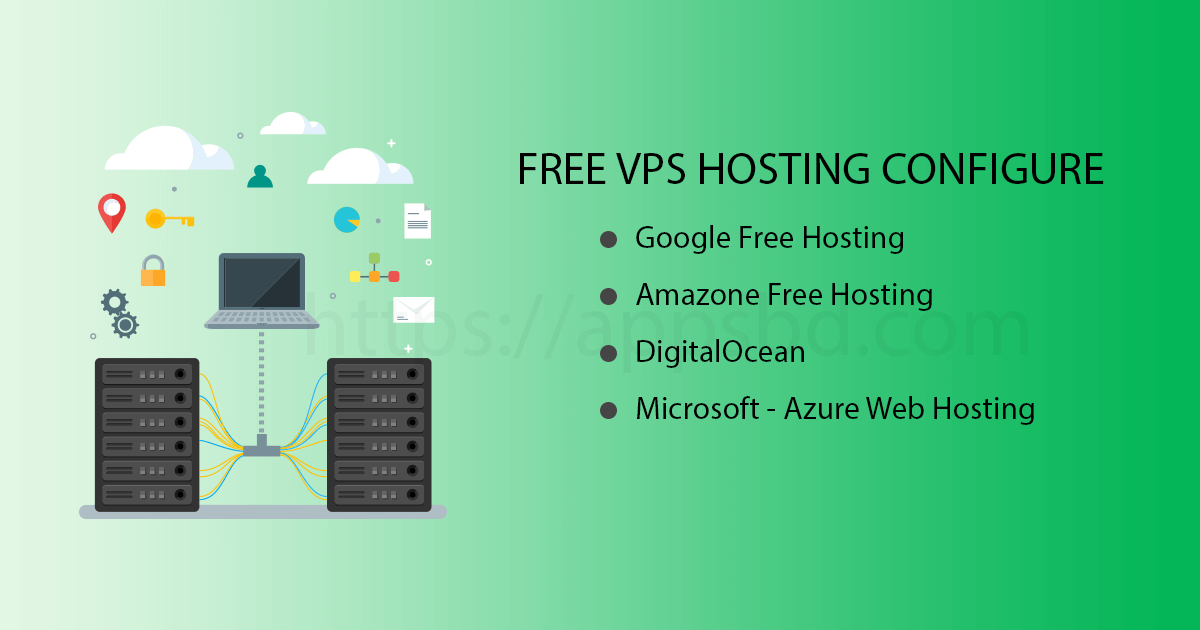
Get Free VPS and Setup Easily for PHP or WordPress
Written by admin. Posted in Server Setup 1 Comment
This post is based on get free vps and also how you will configure it.
Many start new businesses. But they think about hosting, wonder how to start and how to manage it at a low cost. First of all we need a VPS where we can place our company’s website and demo of our products. At the moment Google, Amazon, Microsoft, Alibaba etc are providing free hosting. Amazon keeps hosting free for one year. On the other hand Google has two types of hosting. One is they will give you an amount and you can use it the way you want. At first you have to configure it and if you want a better hosting it will run less months than a normal one. Normally a good hosting with $300 runs for one year. Another type of hosting is like Amazon’s free one year hosting. But here you can use it forever.
Many of us don’t know this and we spend a lot of money buying different hosting.
Today I’ll show you how to configure these hostings and you can easily host your website or application here.
We will configure ubuntu or Linux OS here where you can know how to install apache, MySql, PHP, phpMyAdmin, Free SSL and how to get security.
Watch the video and below there are commands in description. Follow all the commands one by one by copying and pasting and thus you will get your server ready.
1. Install Apache
sudo apt update && sudo apt install apache2
2. Configure Firewall Apache
sudo ufw allow OpenSSH
sudo ufw allow in "Apache Full"
sudo ufw enable
sudo ufw status
3. Check Status of Apache
sudo service apache2 status
4. Install MySQL
sudo apt update && sudo apt install mysql-server
sudo service mysql status
5. MySQL Security
sudo mysql_secure_installation
$ ENTER | Y | Y | Y | Y
sudo mysqladmin -p -u root version
6. Install PHP
sudo apt update && sudo apt install php libapache2-mod-php php-mysql
php -version
7. Installing phpMyAdmin
sudo apt update && sudo apt install phpmyadmin
sudo ln -s /etc/phpmyadmin/apache.conf /etc/apache2/conf-available/phpmyadmin.conf
sudo a2enconf phpmyadmin.conf
sudo service apache2 reload
8. Create MySQL User
sudo mysql
CREATE USER 'newuser'@'localhost' IDENTIFIED BY 'password';
GRANT ALL PRIVILEGES ON * . * TO 'newuser'@'localhost';
FLUSH PRIVILEGES;
exit
9. Secure PhpMyAdmin
sudo nano /etc/apache2/conf-available/phpmyadmin.conf
#change in the file
Alias /your_url /usr/share/phpmyadmin
sudo service apache2 reload
10. Install ZIP/Unzip
apt-get update
apt-get install zip unzip
11. Enable .htaacess
sudo apt-get update
sudo a2enmod rewrite
sudo nano /etc/apache2/sites-enabled/000-default.conf
<Directory "/var/www/html">
AllowOverride All
</Directory>
12. Configure Apache File
sudo nano /etc/apache2/apache2.conf
<Directory /var/www/>
Options Indexes FollowSymLinks
AllowOverride All
Require all granted
</Directory>
<Directory /var/www/html>
Options -Indexes
</Directory>
ServerSignature Off
ServerTokens Prod
TraceEnable off
13. Install CURL
sudo apt-get install curl
sudo service apache2 restart
sudo apt-get install php7.2-curl
sudo service apache2 restart
14. install SSL Certificate
sudo apt-get update
sudo add-apt-repository ppa:certbot/certbot
sudo apt-get update
sudo apt-get install python-certbot-apache
sudo apachectl stop
letsencrypt --authenticator standalone --installer apache -d example.com
sudo service apache2 start
service apache2 restart
15. Setup SSH Key
sudo apt-get update
mkdir .ssh
cd ~/.ssh
touch authorized_keys
sudo nano authorized_keys
sudo nano /etc/ssh/sshd_config
prohibit-password
sudo systemctl restart sshd.service
service apache2 restart
16. Install Additional PHP Library
sudo apt-get install -y php-xml
sudo apt-get install -y php-simplexml
sudo apt-get install -y php7.2-gd
sudo apt-get install -y php7.2-mbstring
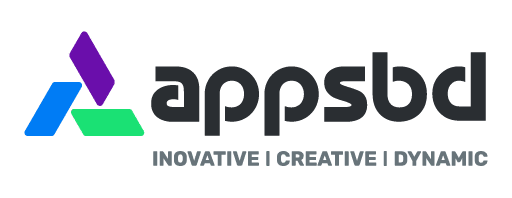
So helpful. Thanks for sharing with us