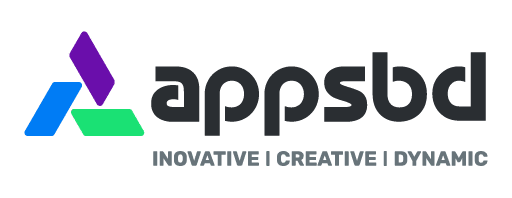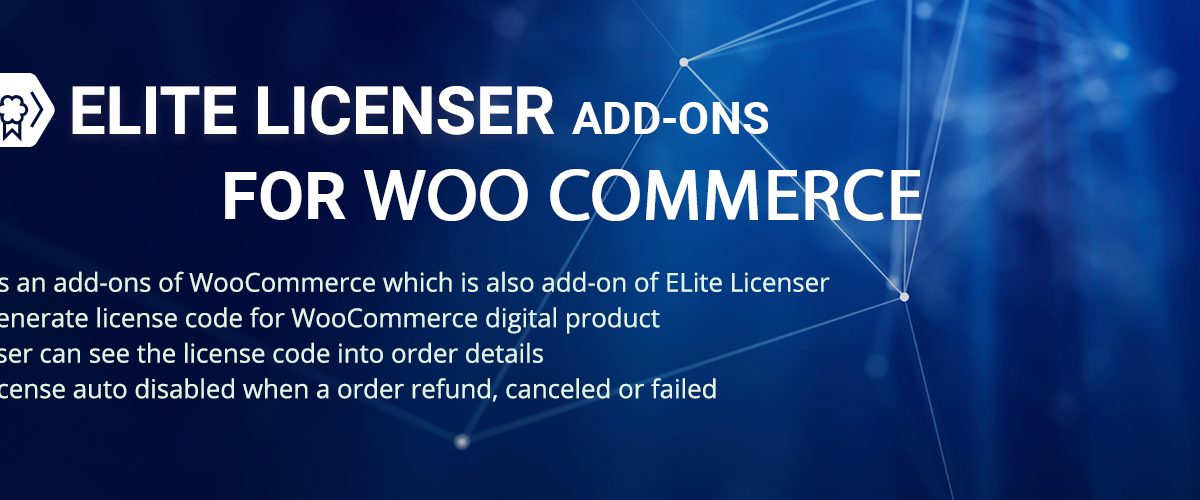
How to Connect Elite Licenser Addon – For WooCommerce with Elite Licenser
Written by Appsbd Blog. Posted in Elite Licenser, WooCommerce, WordPress No Comments
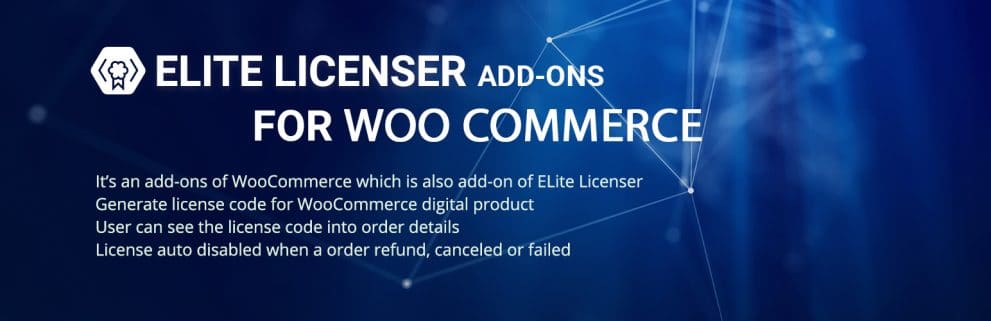
Elite Licenser Addon - For WooCommerce
Elite Licenser addon is an add-on of woocommerce which is also an add-on of Elite Licenser. It is used to generate license code for woocommerce digital products. Users can see the license code in order details. License auto disabled when an order is refunded, canceled or failed.
For licensing your woocommerce digital products using Elite Licenser, Elite Licenser WooCommerce addon is must needed addon. Anyone can easily add this addon with Elite Licenser using Elite Licenser’s API END POINT & API KEY.
In this article, we will give you instructions about how to connect Elite Licenser Addon for WooCommerce with Elite Licneser.
Firstly, you have to know properly about Elite Licenser, then you will be able to use Elite Licenser addons.
How to Use
At first, You have to licensing your product using Elite Licenser. You will get instruction from below video.
At first pick, your license generate event which is necessary for you.
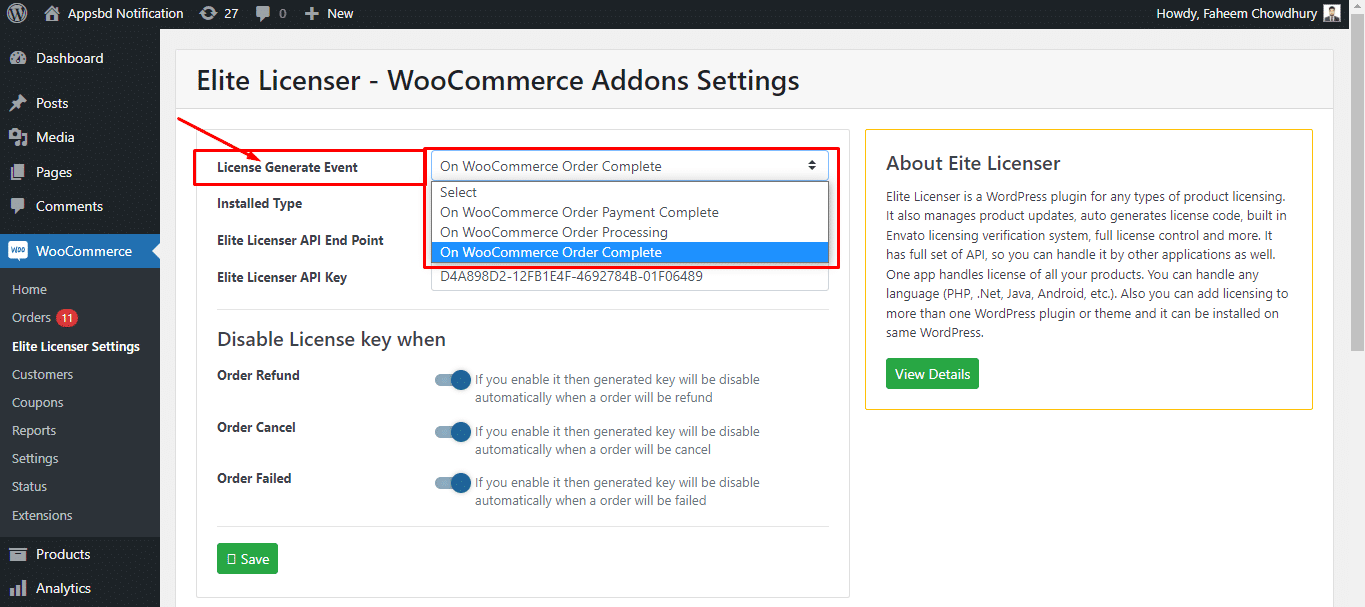
Now choose the Installed Type, You have to be more careful here. Here we give you two options. One is Remote Server & another one is In This App Option.
Remote Server: (Exp. if your woocommerce and elite addon is in https://appsbd.com and your Elite Licenser is in a subdomain https://license.appsbd.com then you have to select the Remote Server option). Or, if you have two servers which one has Elite Licenser and another is used for Elite Addon then please select the Remote Server Option.
In This App: In this app option is for if you have a single server and Elite Licenser and Elite Addon is in the same domain then select this option.
But, Appsbd always recommended the Remote Server option. Because it is easy to handle and manage your license easily.
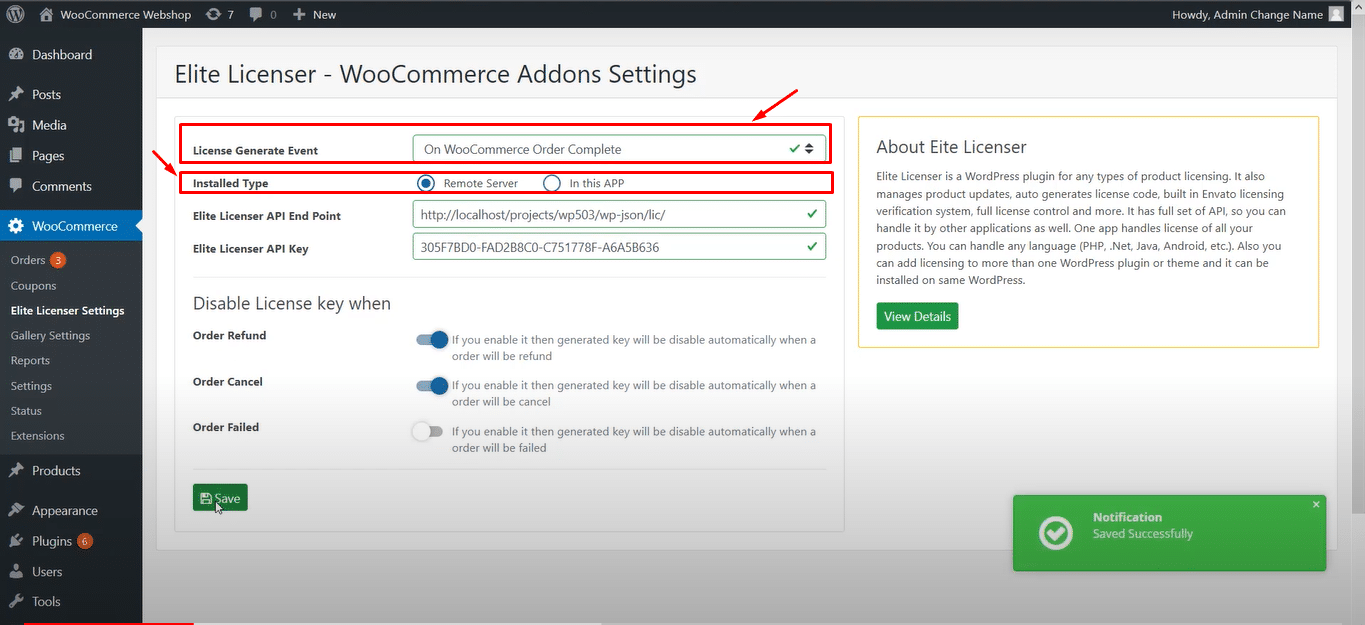
Then, you have to collect the API URL END POINT LINK from Elite Licenser’s settings,
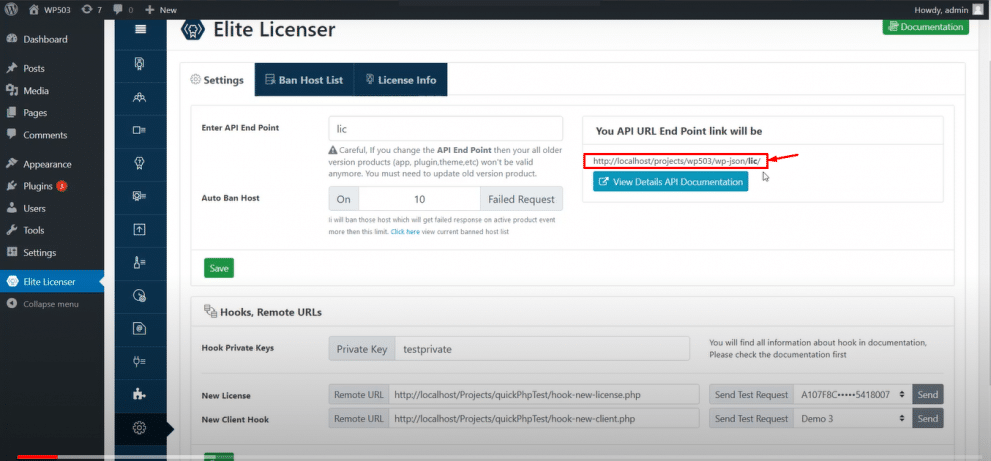
Then paste the link in the WooCommerce Addon’s API END POINT field. Now collect the Elite licenser’s API Key from the API List of Elite Licenser.
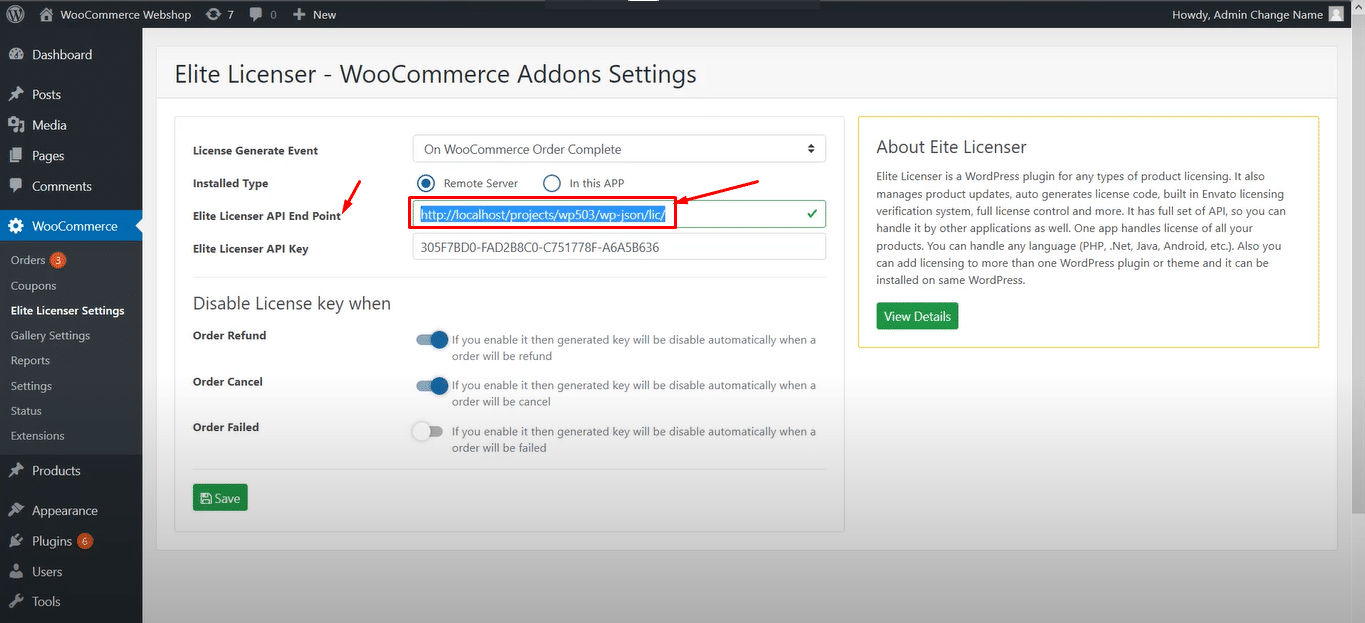
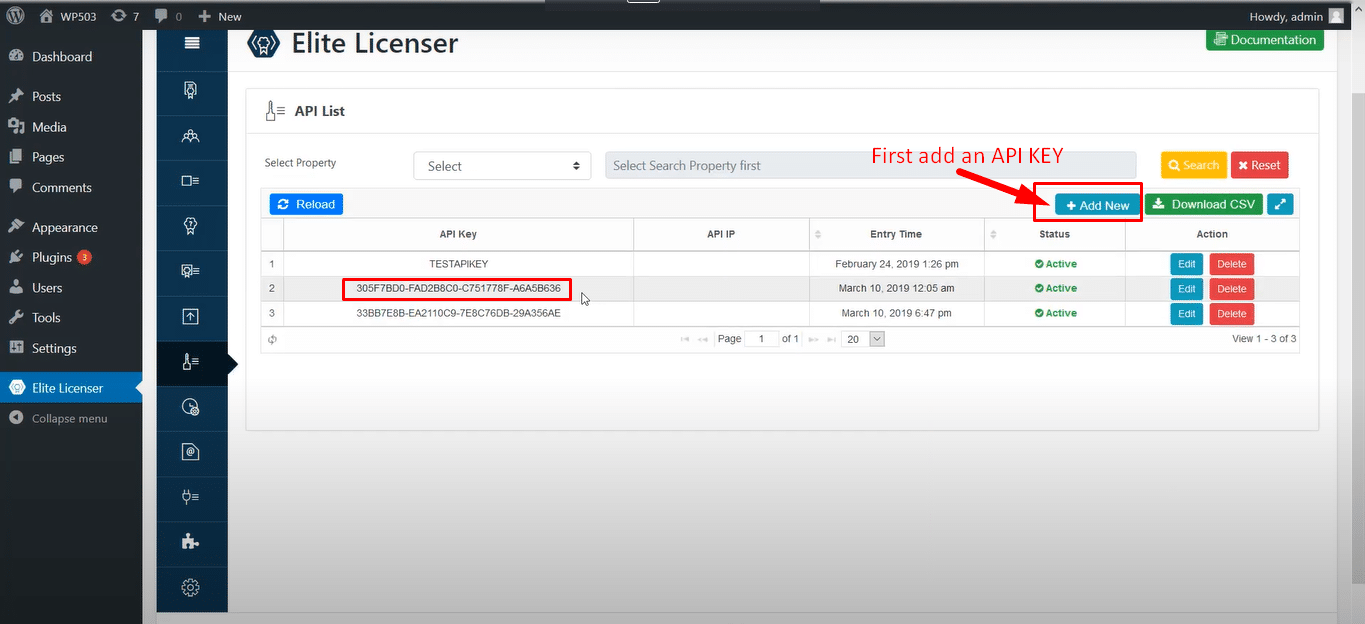
Now paste the API KEY into Elite Licenser Addon’s API KEY field.
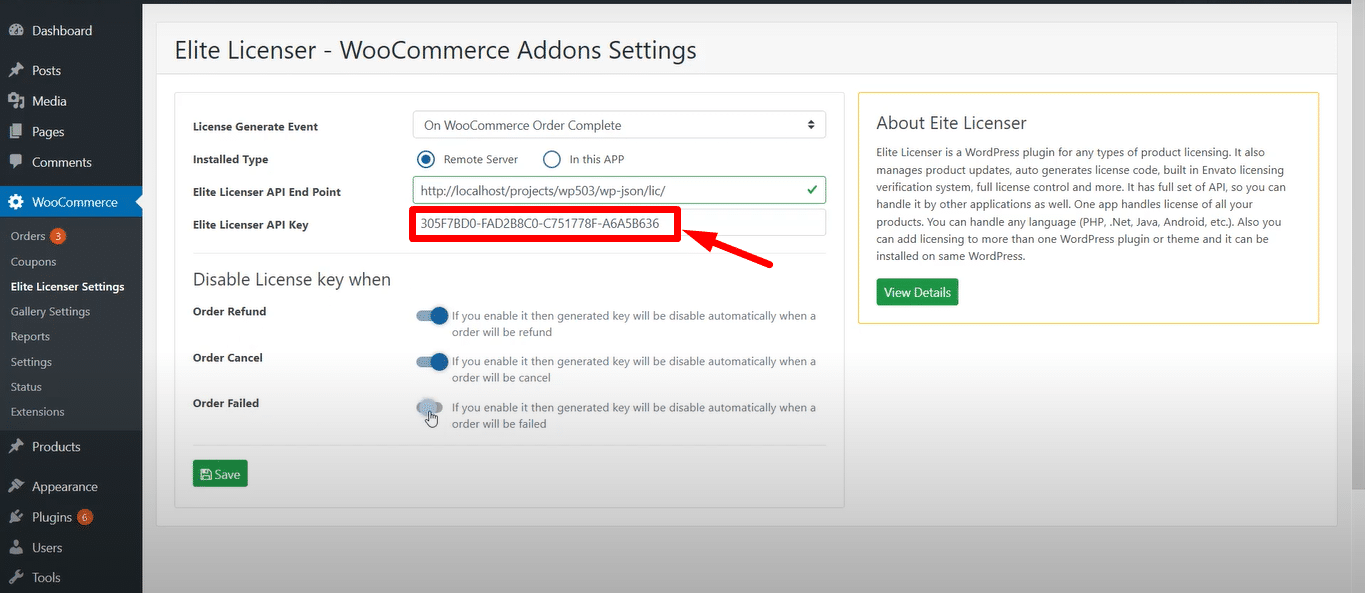
Choose the switch button which you need.
Order Refund: If you activate this switch then your generated key will be automatically disabled when an order will be refunded.
Order Cancel: If you activate this switch then your generated key will be automatically Canceled when an order will be Canceled.
Order Failed: If you activate this switch then your generated key will be automatically Failed when an order will be Failed.
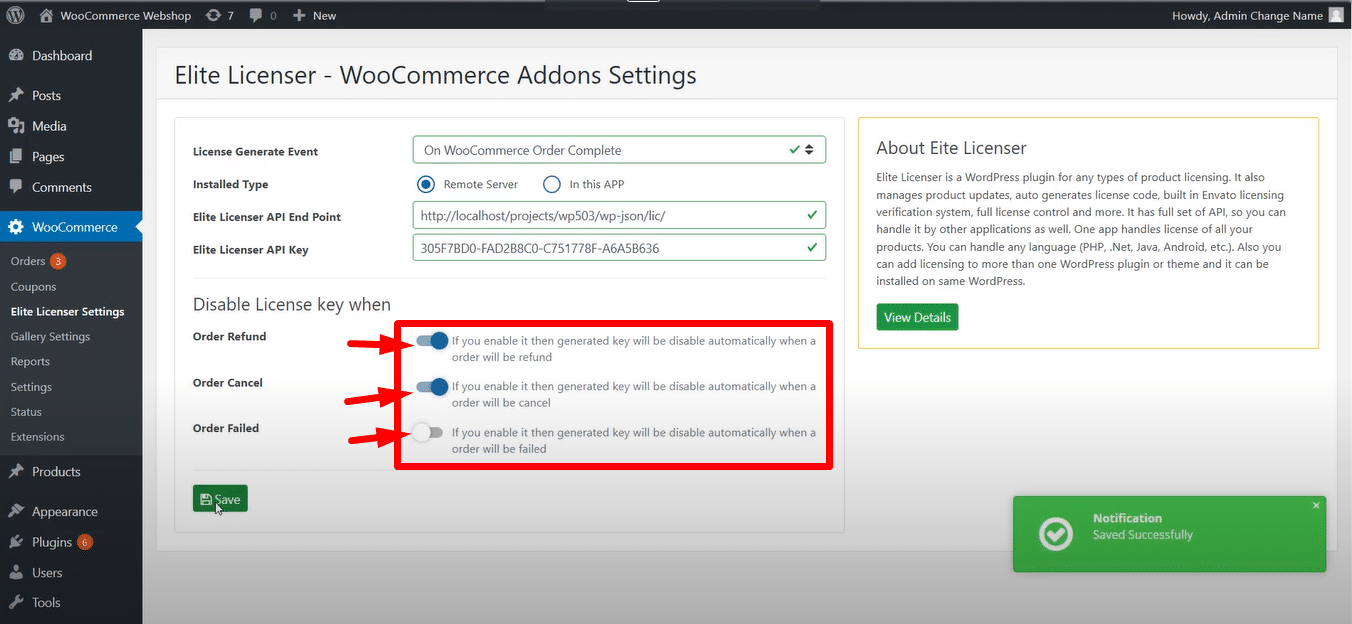
Now hit the save button. After successfully saving your system is ready for WooCommerce product licensing.
You can check the below video for better understanding.
Hope this video can solve your confusion. If you still fetching any problems then, feel free to contact Appsbd.